Let’s check the tutorial explaining the way to lock Whatapp chat with Face ID in iPhone!

Protecting the private & confidential Whatsapp messages is essential. You can use Face ID to lock Whatsapp application in iPhone. This will provide the extra layer of protection to safeguard Whatapp database.
Face ID make use of advanced facial recognition technology to confirm the identity before unlocking the Whatsapp. After setting this up, one will be able to quickly and safely access Whatsapp just by looking at the application. We’ll cover how to enable Face ID and set it up especially for Whatsapp and view the messages. With Face ID, users do not need to worry about the prying eyes accessing the Whatsapp chats when stepping away from the phone.
In the article, we’ll walk through the process that help you to setup Whatsapp chat with Face ID on iPhone. And, by the end, the Face ID will be configured and working to keep the Whatsapp messages more safe and private. So, let’s get started.
How to Lock Whatsapp with Face ID in iPhone?
Before initiating the process, make sure to have iPhone fully updated. Now, follow the instructions discussed here.
Step 1. Open Whatsapp Application.
Find Whatsapp on your phone and click on it.

Step 2. Go to Settings
At the bottom of the screen, you’ll come across a tab having various options. And, in the bottom right, you will find couple of cogs that will take you to Settings and then click on the same.
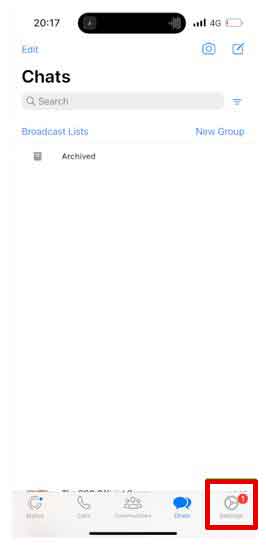
Step 3. Navigate to Privacy
In the first few options of Settings page, you will see Privacy feature. Click on it and continue.
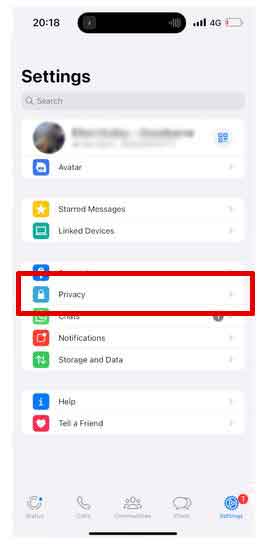
Step 4. Choose Screen Lock
Scroll down until you see Screen Lock and click on it.
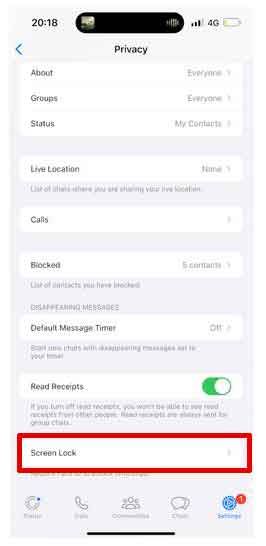
Step 5. Enable Require Face ID Option
Now, move the slider to the left to enable the option of Require Face ID to proceed further.

Step 6. Verify if it is worked
This is optional but necessary because there is no need to enter a passcode or enable Face ID. You will know if you have successfully turned on the option because as soon as Whatsapp is closed or you’ll view the open apps, you will see that Whatsapp is locked.
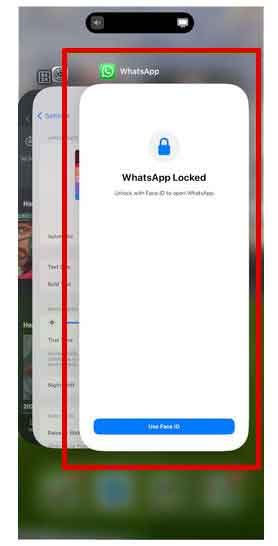
Step 7. Scan Face to open Whatsapp
From now, you need Face ID to open Whatsapp application to view important chats or messages. If it does not work, then again tap Use Face ID appearing at the bottom of the screen.
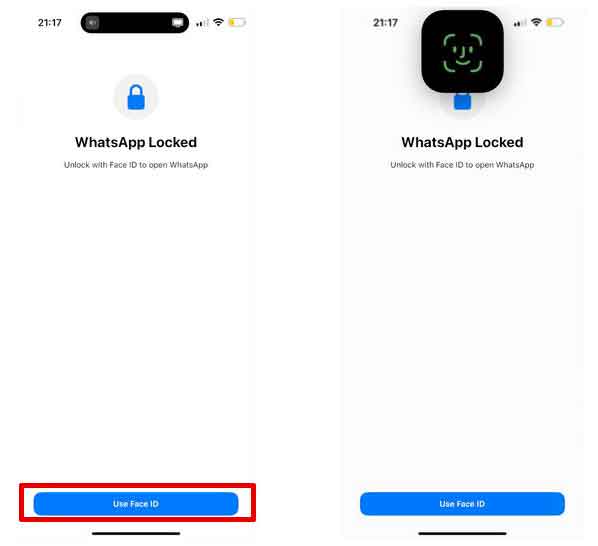
Step 8. Decide when Face ID is needed
If you come back again to the Screen Lock Section in Whatsapp Settings, you will be able to select the frequency of Face ID you need to open Whatsapp. You can pick either Choose between immediately, or after one minute, 15 minutes or an hour.
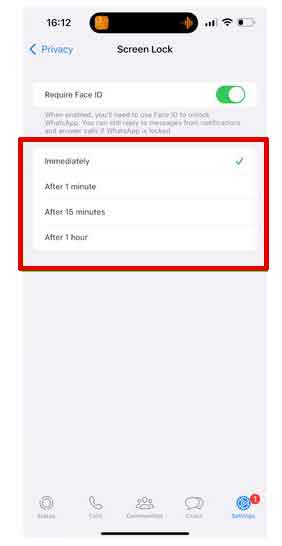
And that’s it, all done. A very simple and profound way to protect the Whatsapp account chats of nearest and dearest one with an extra layer of security.
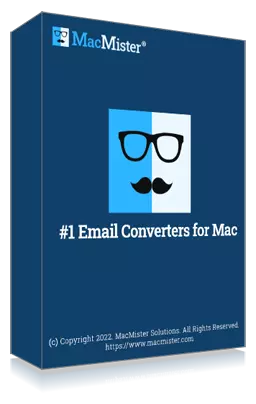
Safe solution to backup emails from 90+ webmail sources and allows to convert them into 15+ saving options.