How to Transfer Emails from BigPond to Gmail?
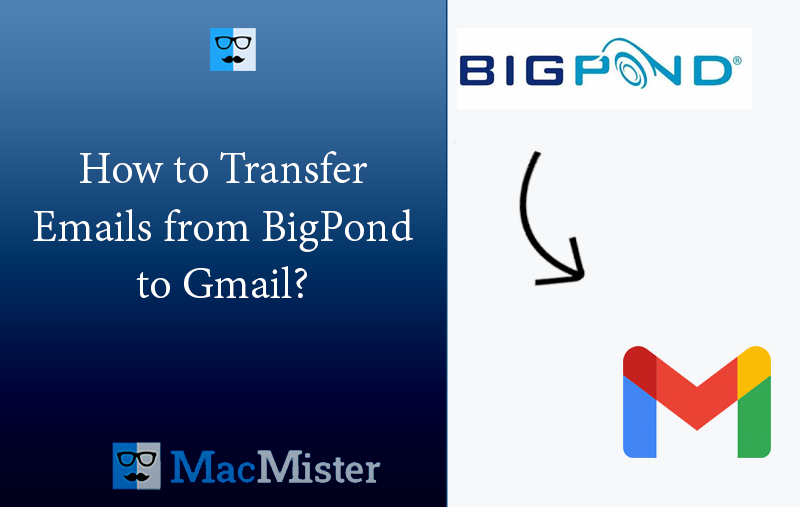
If you are thinking about migrating to Gmail from BigPond and wondering how to transfer emails from BigPond to Gmail safely? Looking for a trouble-free and easiest way to implement the required task? No worries, because in the article we have discussed a solution that will directly transfer emails from BigPond to Gmail with attachments on Mac & Windows.
BigPond was quite popular as Telstra Mail that allow users to access email accounts easily on mobile devices and desktop email application with the help of IMAP. It was a web-based service so users were able to access their email accounts on any platform with ease. BigPond was undoubtedly a wonderful webmail service but after sometime of its use, its customers started facing problems. They were regularly encountering the issues that were difficult to fix and thus in May 2022 Telstra announced its’ shut down. Therefore, a lot of its customers are moving to Gmail account.
Why Users are Transferring from BigPond to Gmail?
- Gmail is one of the oldest and trustworthy email service provider as compared to BigPond.
- Google Mail offers 15 GB of storage space for free to store emails, calendars, contacts, and other items. Whereas BigPond only provides 10 GB of space for data storage.
- Gmail is designed with many advanced features such as labels, robust security, filters, and more that are not available in BigPond.
- Google Mail supports integration with other Google applications such as Google Drive, Google Meet, Google Chat, Google Maps, Google News, Google Photos, etc.
- Gmail gets updated every year with many new functions and features which makes the business workflow more smooth and advanced.
How to Transfer Emails from BigPond to Gmail?
There are basically multiple ways to transfer emails from BigPond to Gmail –
Method 1. Manually Transfer Emails from BigPond to Google Mail
- Sign-in to Gmail and go to Settings.
- Click See all Settings option.
- Go to Accounts & Import section.
- Select Import mail & contact.
- Specify BigPond credentials in the required fields. Click Continue.
- Sign-in to BigPond account by entering the desired login details.
- Check authentication successful message after you accept terms.
- Enable email and contact options and then press Start Import.
- Once added, wait up to two days.
Although the steps are free to use but still it has some limitations –
- Adding BigPond to Gmail will not process immediately. You need to wait for at least two days to successfully configure BigPond in Gmail account.
- It should be done under experts’ guidance.
- The missed out of a single step can cause data loss issues.
Method 2. Steps to Forward Emails from BigPond to Gmail
- Sign in to BigPond account.
- Go to Cog symbol and open BigPond Settings.
- Navigate to Mail and select Auto-forward.
- Enable Auto-Forward option by using Toggle icon.
- Specify the Gmail login details where you need to transfer BigPond emails.
- Select keep a copy in your inbox checkbox.
- Click Save icon in order to forward BigPond emails to Gmail.
Method 3. Directly Transfer Emails from BigPond to Gmail
The direct, reliable, and secure solution to transfer emails from BigPond to Gmail is MacMister IMAP Backup Tool for Mac & Windows. The tool only asks to enter the login credentials of BigPond with IMAP Host and Port Number and from the Select Saving Options, choose Gmail. Provide Gmail credentials and click Start Backup button. After this, the application start transferring BigPond emails to Google Mail account. The GUI of the software is user-friendly and thus easily operable by all professional and non-professional users. Also, the minimum operational steps will save users time and efforts.
Moreover, the application has many features which users can use to transfer BigPond emails to Gmail according to their requirements. One can also download its free demo and test the working of the application for free.
Working Steps to Transfer Emails from BigPond to Gmail
Step 1. Download and run the app on your Mac.
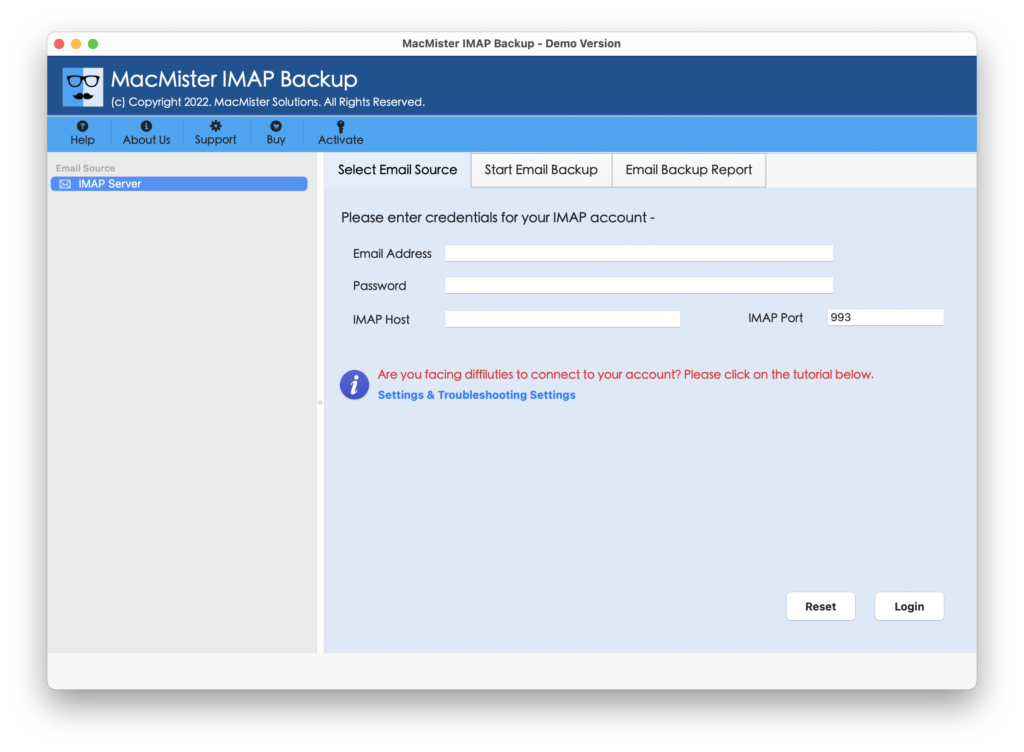
Step 2. Add BigPond credentials with IMAP Host & Port Number and Click Login.

Step 3. The application will connect with the BigPond email account and display its mailboxes on the left pane.

Step 4. Now, go to the right, and from Select Saving Options, choose Gmail.
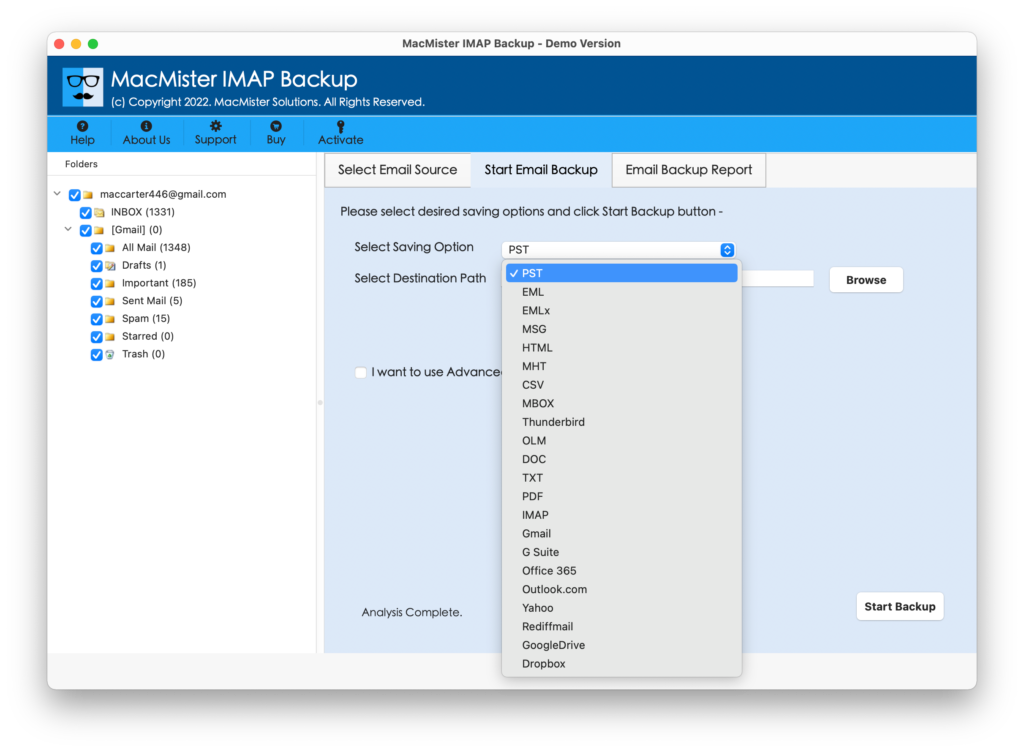
Step 5. Add Gmail login details (email ID and app-generated password), set filters if you want, and tap the Start Backup button.
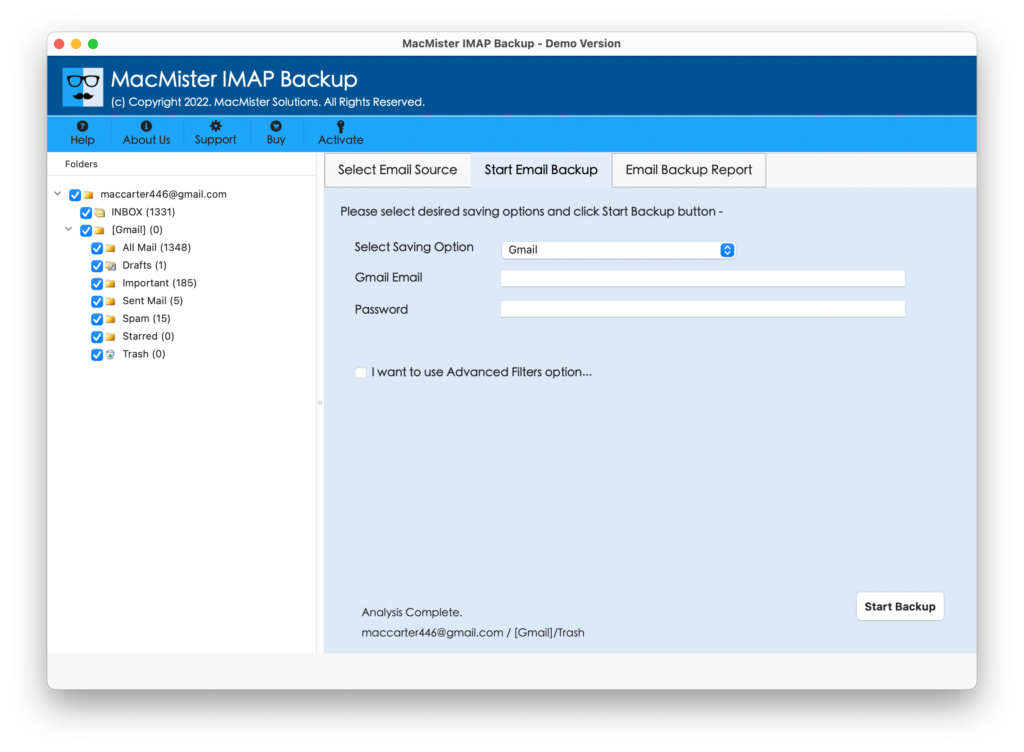
Step 6. The Email Backup Report window appears that shows the live transfer status of BigPond emails.
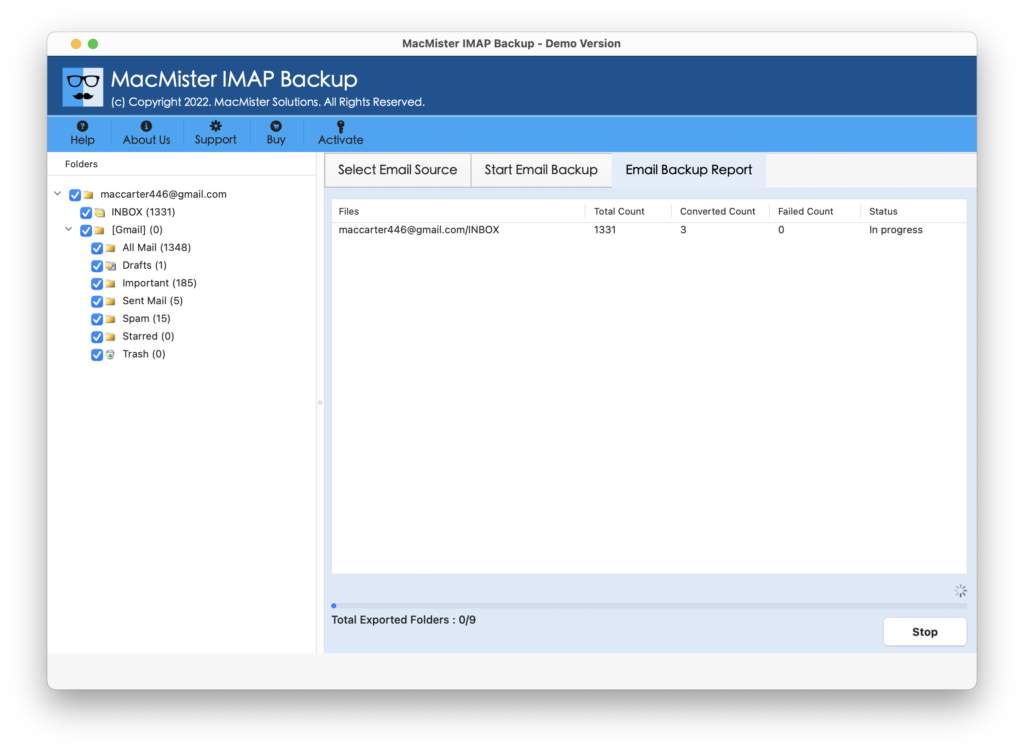
The process will finish with the message “Process Completed Successfully”. The notification confirms that the application has successfully transferred BigPond emails to the Gmail account. Click on OK and log in to your Gmail account to check the transferred emails. However, you will discover that all your emails are accurate. Every email appears with precise content, formatting properties, and layout.
Advantages of Using Direct Automated Solution
-
- Directly transfer emails from BigPond to Gmail with attachments on Mac & Windows.
-
- Offers multiple filters to transfer emails from BigPond to Gmail according to specific date, month, subject, etc.
-
- Besides Gmail, users can also transfer BigPond emails to PST, PDF, MSG, EML, EMLx, MHT, HTML, DOC, OLM, G Suite, Yahoo, Office 365, and more.
-
- Designed with a user-friendly interface for easy execution.
-
- Shows Email Backup Report that provides the details of the live transfer progress of BigPond emails.
-
- Maintains the data original and intact throughout the process.
-
- Capable of transferring the entire BigPond inbox folder to Google Mail at once.
-
- Able to transfer emails from BigPond to Gmail on Mac & Windows (all versions supported).
Quick Note. Download FREEWARE VERSION to Explore all Software Steps & Features.
Epilogue
In the write-up, we have discussed an outstanding way to resolve “how to transfer emails from BigPond to Gmail” on Mac & Windows. The MacMister IMAP to Gmail Backup Tool for Mac is friendly and delivers seamless migration of BigPond emails to Google Mail account. It has amazing features which can be used to obtain the desired results. Download its free demo and check the working process for free by transferring the first 25 BigPond emails to your Gmail account.