How to Fix – Hotmail Not Receiving Emails 2023?

Are you one of those Mac users who unable to receive new emails in Hotmail account? Wondering how do I fix Hotmail not receiving emails problem? If yes, then the blog is precisely what you need to look out for. Here, MacMister has discussed few approaches as well as MacMister Email Backup Software for Mac & Windows solution which will surely help you in resolving the error and successfully fix Hotmail not receiving emails in seconds.
Introduction
Hotmail is one of the commonly used webmail service that many individuals and IT firms have used to send/receive emails online. However, after some time, Microsoft was launched and start ruling the market. It quickly purchased the email server. Added some essential features in the same and renamed it as MSN.Hotmail. The main point to observe here is that Microsoft does not replace the name because more than 30 million users have created an account on the same which started reflected in Microsoft’s account after the encroachment.
The important drawback associated with the service is that it does not provide up to the mark security features to large user base. And during that time, many hackers started the propaganda that anyone can login with the Hotmail account after specifying “eh” password. From there, Hotmail start degrading.
Reasons Why Users Started Deactivating Hotmail Account
Microsoft lacked security and basic features in Hotmail which many users enjoyed before the annexation of the webmail. However, after that, users were frequently complaining about Hotmail problems such as Hotmail Not Receiving Emails, Hotmail Not Showing Emails, Hotmail Not Working, Password Hacking, Security Issues, etc.
Many users migrated their accounts from Hotmail but some are still stuck with Hotmail. Because of their crucial data stored in the webmail, they are using the service and searching a solution for how do I fix Hotmail not receiving emails error. Therefore, the most appropriate approach to resolve the issue is migrating Hotmail to Office 365 or saving Hotmail emails locally. So, in the following part, we will go through some methods that will help you to fix Hotmail not showing emails problem.
Different Methods to Fix Hotmail Not Receiving Emails
There are many users who have filed complaints about Hotmail not showing emails after Microsoft took over the webmail. But, still, we will try to fix the issue with the help of some techniques mentioned below.
Method 1. Try Updating Hotmail Account
Hotmail has become a part of Microsoft Outlook. And, this could be one of the reasons due to which users started to face the problem. In this case, go to Outlook.live and login in the same by specifying Hotmail credentials containing Hotmail domain i.e. @hotmail.com, @live.com, and @msn.com.
After this, recheck Hotmail account to see if you are still having the issue. If the problem persists, opt for 2nd method.
Method 2. Clear Browsing History
At times, browser does not support some specific websites. This interrupts the mailbox from receiving new emails. And, in such a situation, implement the following steps:
- Open Web Browser.
- Go to Settings appearing on the right with three dots.
- Click More Tools.
- Select Clear browsing data option or directly press Ctrl + Shift + Del right away.
The steps will help in clearing the entire browsing history at once. After this, check if problem is fixed or not. If it isn’t then follow Method 3.
Method 3. Check and Erase Junk Folder
Many times, Hotmail emails are delivered to Junk folder and due to this, many face the issue of “Hotmail not showing emails”. In this condition, fix the issue by checking the Junk folder. And, still if there is inconsistency, then wipe the entire folder by implementing the following steps:
- Open Hotmail profile.
- Go to Junk Email folder that will appear under Folders.
- Click the selected mail, right-click on the same and select Not Junk.
- At last, hit OK button. Simultaneously, check if Hotmail not receiving emails issue is fixed or not.
These are some common methodologies that can help you to fix Hotmail Emails Not Showing error. If the above methods does not work, then, it will be a wise choice if you choose automated solution. It will you to save all your emails from Hotmail account and even perform the migration of Hotmail account into other cloud-based servers.
Use Automated Approach to Fix Hotmail Not Receiving Emails Error
By utilizing MacMister Hotmail Backup Tool for Mac and Windows, users can successfully fix Hotmail Emails Not Showing issue. It is a guaranteed solution and helps you to save essential emails from your Hotmail account with attachments accurately. The procedure performed by the application will be smooth as it has a user-friendly interface that is quickly accessible by all professional and non-professional users. Even, the operational steps are non-typical. They are easy to handle and carry out precise results in minimum time. With the help of the tool, users can fix Hotmail not receiving emails problem by migrating emails & attachments from Hotmail to PST, PDF, MSG, EML, EMLx, OLM, MHT, MBOX, HTML, DOC, CSV, Gmail, G Suite, IMAP, Office 365, Google Drive, Dropbox, and more.
Moreover, there are number of powerful features with the help of which users can perform the required task according to their requirements. However, the freeware version will be the additional advantage with the help of which users can experience the whole process for free.
Working Steps to Fix Hotmail Emails Not Showing Error
Step 1. Download and open Hotmail Backup software on any macOS.
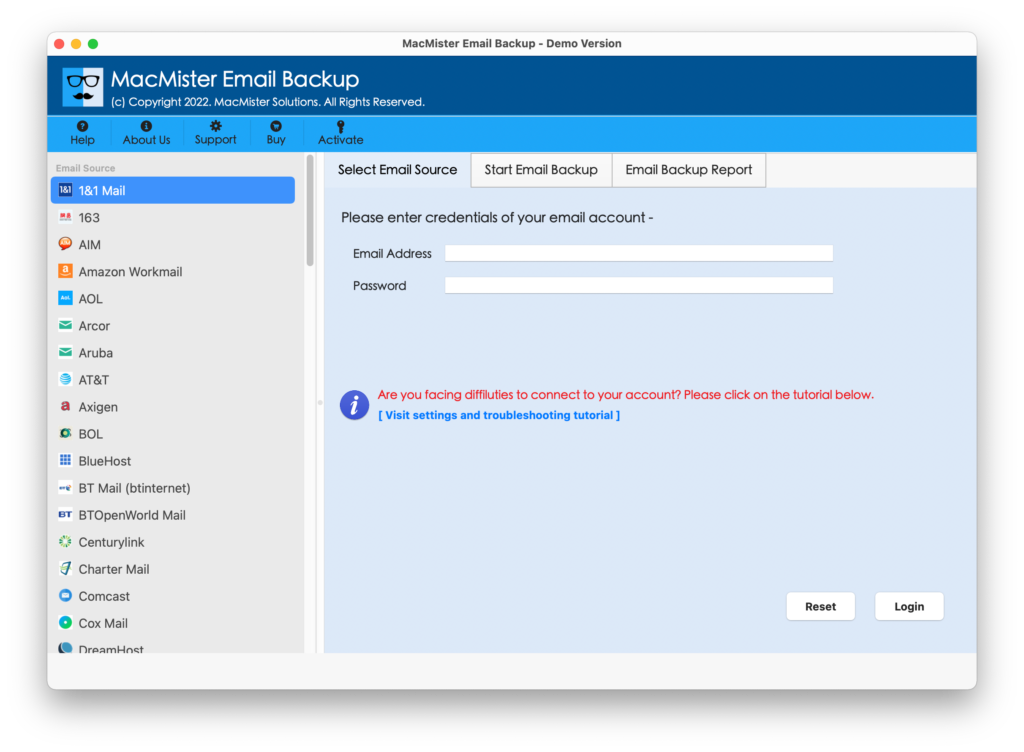
Step 2. Select Hotmail option from the left. Specify Hotmail credentials and hit Login button.
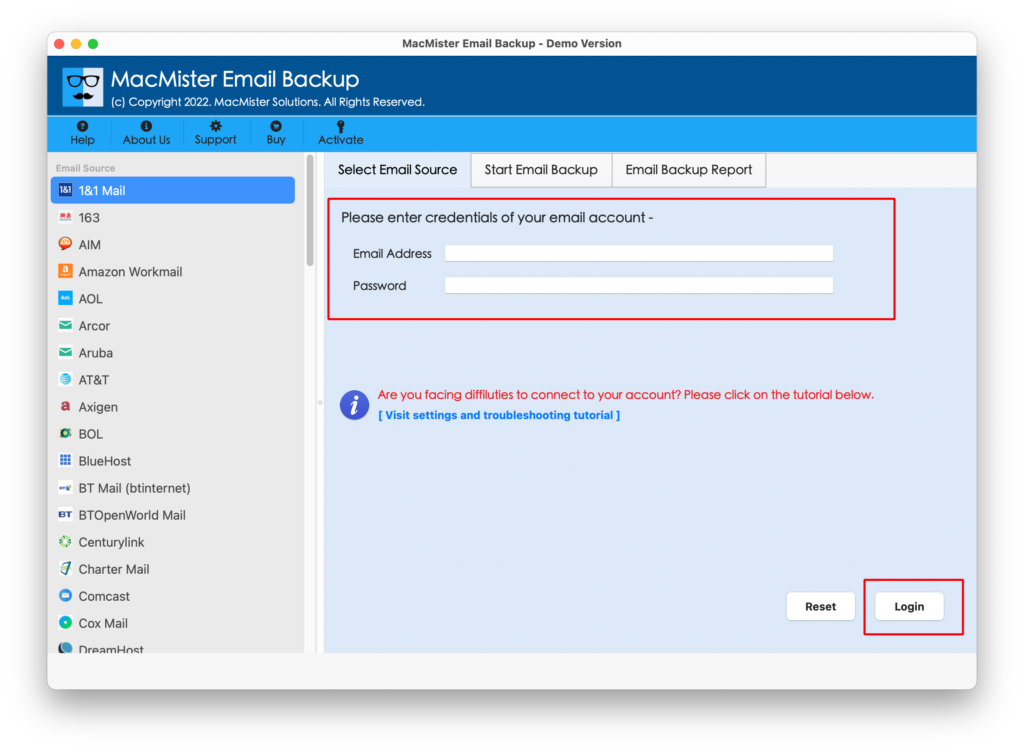
Step 3. The specified Hotmail account will connect with the application and list all the Hotmail mailboxes on the software pane.

Step 4. Click Select Saving Options and select the required saving type to save Hotmail emails.
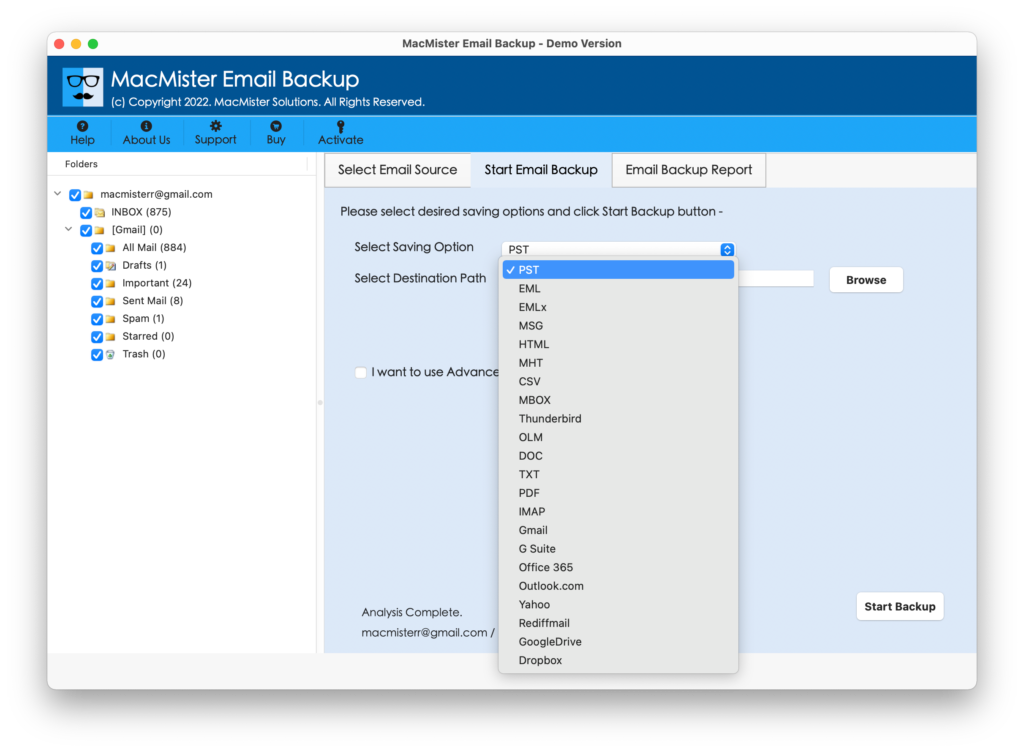
Step 5. Set the other options as per requirements. Apply Filters, if needed. Last, click Start Backup button.
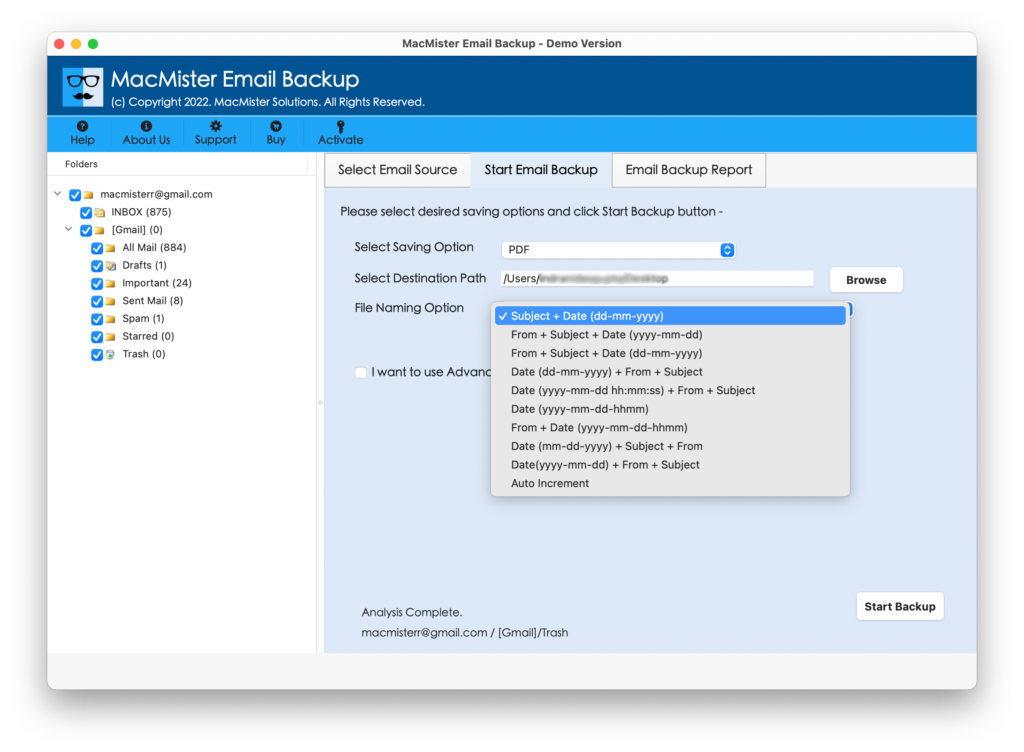
Step 6. The live process of Hotmail migration will start and show Email Backup Report window will help display the current progress of Hotmail emails.
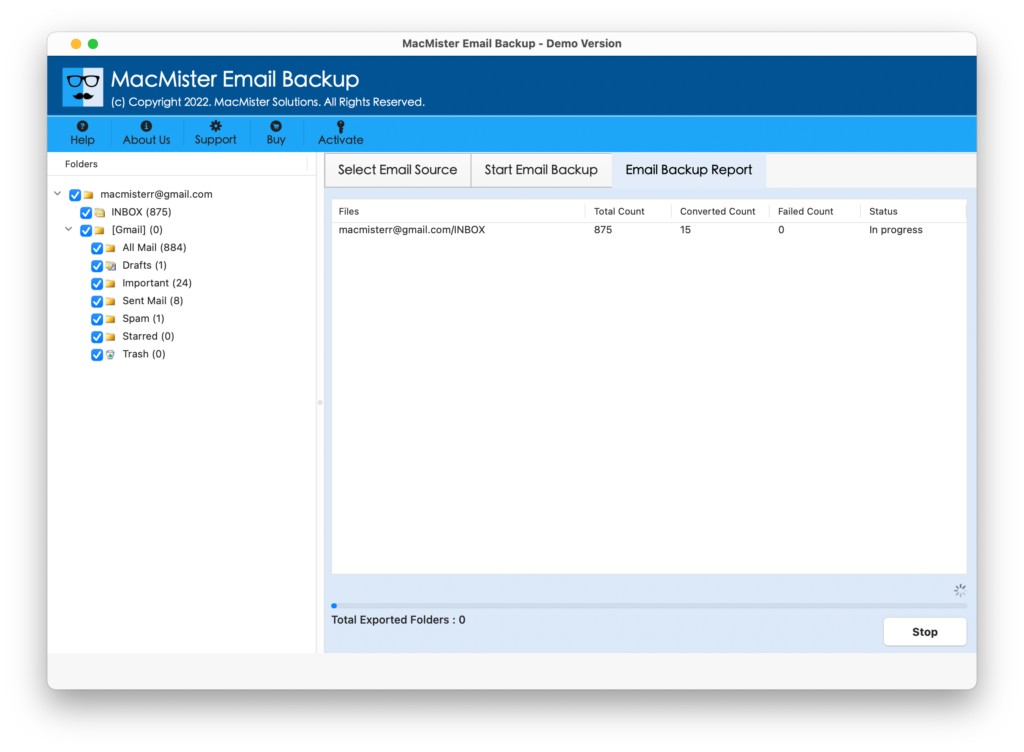
The entire task will take a few seconds to complete and show “Process Completed” message to users. Click OK and go to the location where the resultant files are saved. Open the necessary file to check the output. However, the data will appear accurate and even the associated formatting properties will be 100% precise.
Epilogue
The complete write-up has provided a procedure to resolve “Hotmail emails not showing error”. The methods are approachable and one can utilize them according to their requirements. If no manual method works, it is advised to go for an automated solution. It is highly advanced and secure. Moreover, guarantees unaltered output in minimum time. However, its free demo is also available with the help of which users can check the entire task for free and save first 25 Hotmail emails with attachments free of cost. For any software related issue, contact MacMister Support.