How to Convert BigPond to Outlook on Mac & Windows?
If you are moving to Outlook from BigPond and worried about your important emails stored in BigPond account and thus wondering how to convert BigPond to Outlook safely? Continuously searching for a smart, easy, and instant solution for the same? No worries, simply go through the following segment and you will discover a method that will precisely convert BigPond to Outlook with emails and attachments.
Overview – Why to Convert BigPond to Outlook?
Emails have become an important source of communication for both professional and personal use. And there are numerous webmail services around us that help us in managing emails online, one of them is BigPond. The email service is popular as Telstra Mail and has a support of IMAP with the help of users can access BigPond email on both desktop email applications and mobile devices
But, due to the change of requirements with time allow individuals to change from BigPond into more advanced and currently trending email application such as Microsoft Outlook. It is a personal information manager which is extensively used by many businesses and individuals to organize their daily emails, calendar events, contact list, and more.
So, in the next section we have discussed a procedure that will easily convert emails from BigPond webmail to Outlook PST with attachments.
How to Convert BigPond to Outlook on Mac & Windows?
Although, there are manual methods available but do not guarantee data integrity. And, here at MacMister Solutions, you will come across a simplified approach that will quickly convert BigPond to Outlook with emails and attachments.
MacMister IMAP Backup Tool for Mac & Windows is a safe solution to opt that effortlessly add BigPond email account and allows users to convert its entire emails to PST with correct data, layout, and formatting properties. The GUI of the software is also user-friendly so that any professional or novice user can independently handle the app and quickly convert BigPond emails to Outlook with 100% accuracy.
Moreover, the application includes many features that help users converting emails from BigPond webmail to Outlook as per specific requirements. However, a free demo version of the tool is also available that will users can use to understand the conversion steps for free.
Working Steps to Convert BigPond to Outlook on Mac
Step 1. Download, install, and open BigPond to PST Converter for Mac on Mac OS.
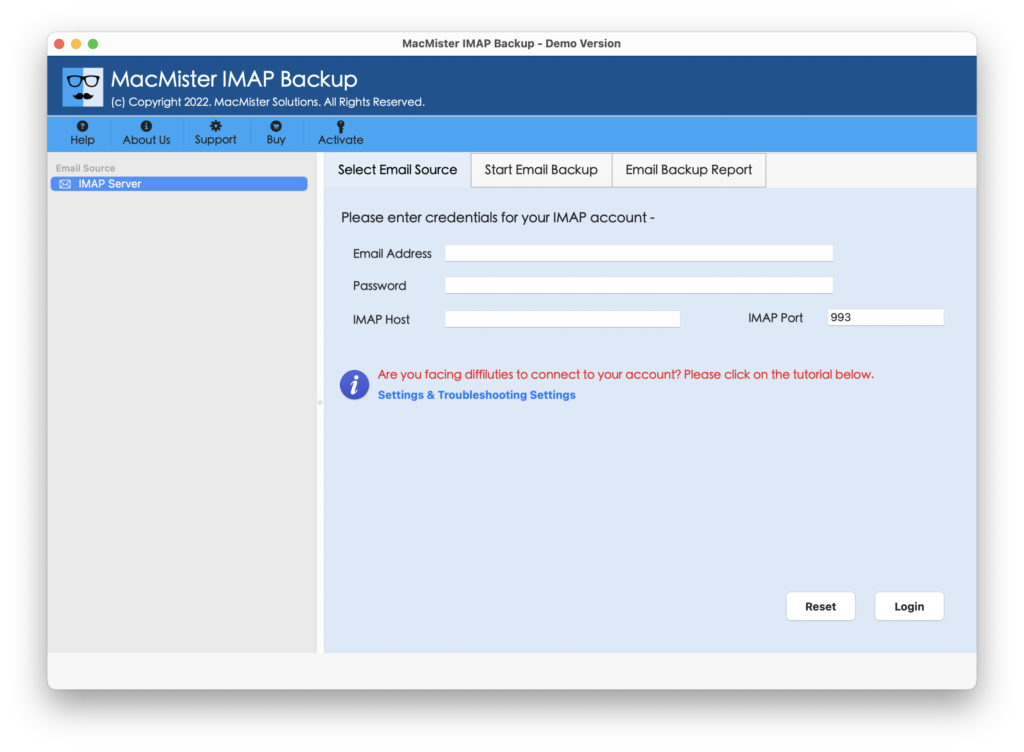
Step 2. Add BigPond login details with IMAP host & port number and click on the Login button.
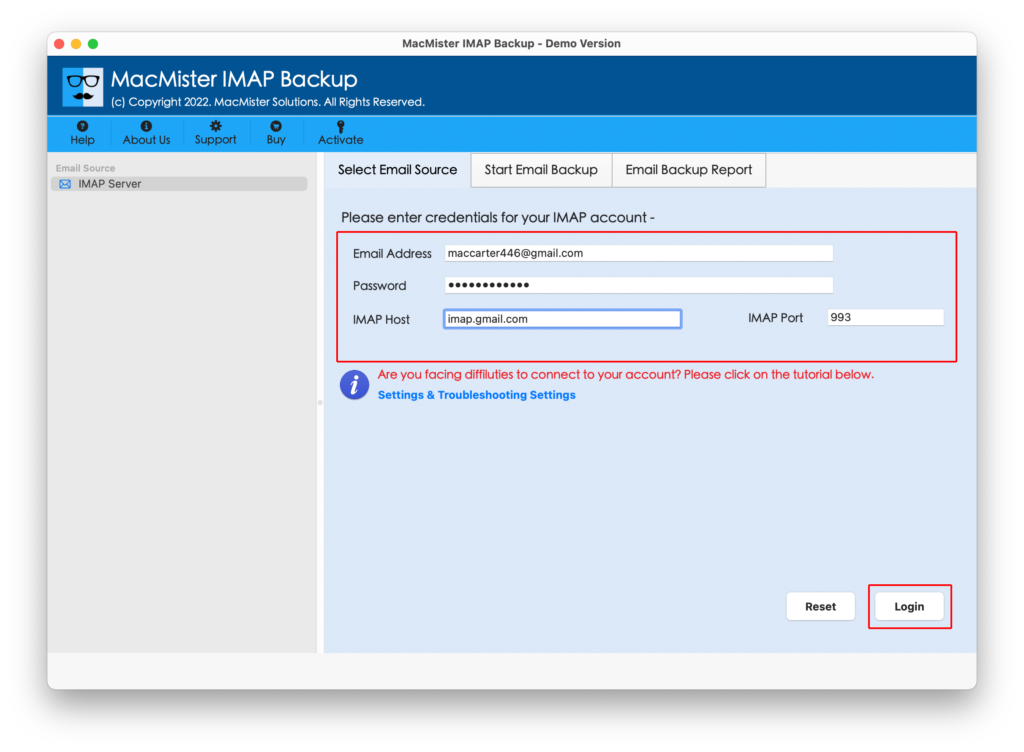
Step 3. The BigPond email account will connect with the app and its mailbox items will start appearing on the left pane of the tool.
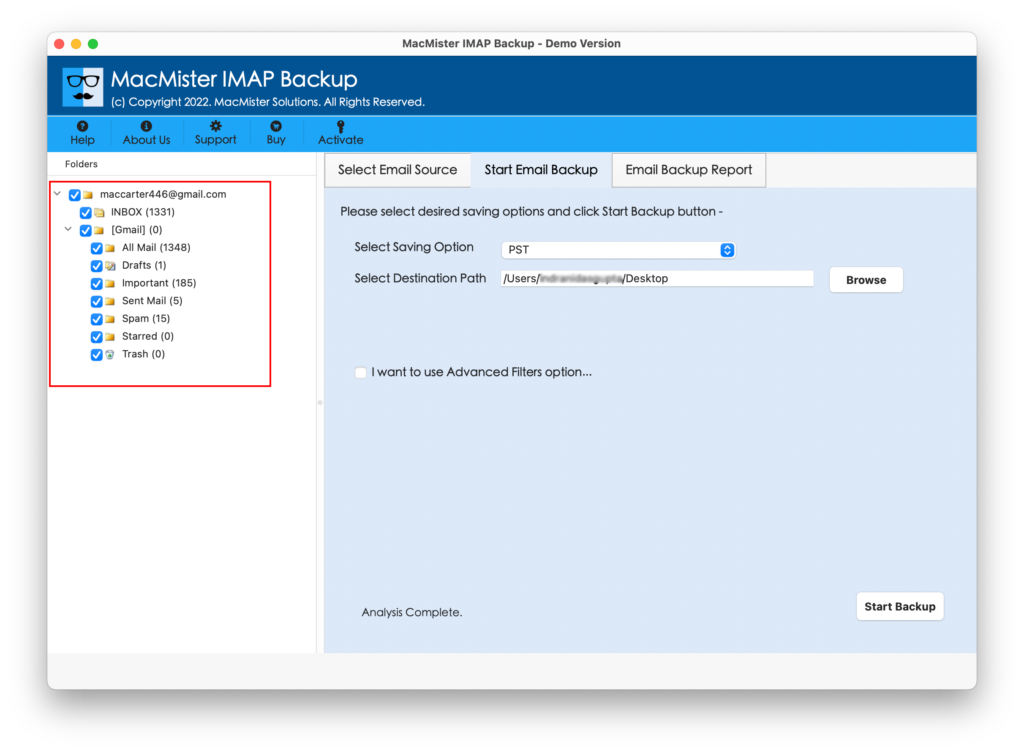
Step 4. On the right, click Select Saving Options, and choose PST from the menu.
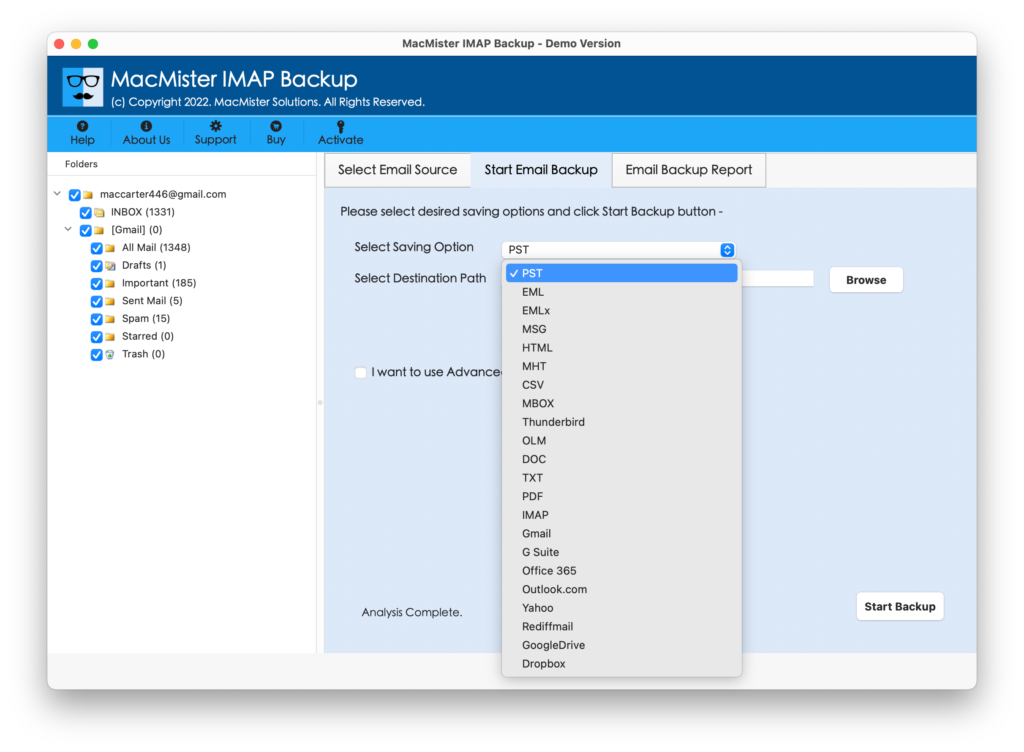
Step 5. Set the options appearing under PST as per requirements. You can use Filters if you want to convert BigPond emails according to specific date, subject, month, etc. Last, click on the Export button.
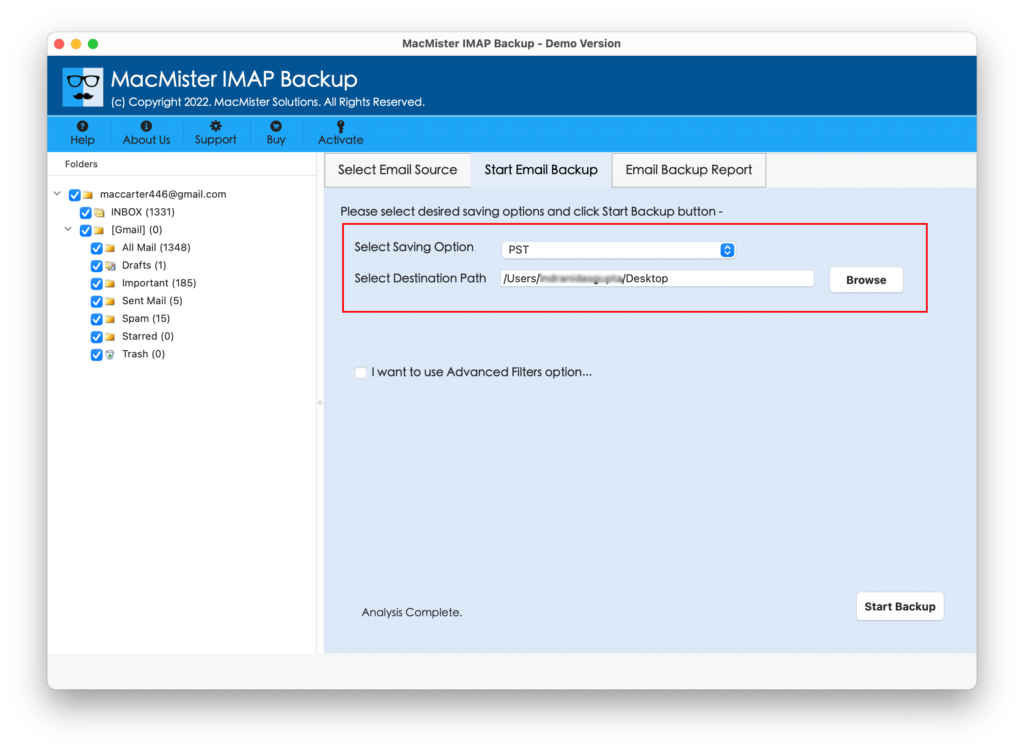
Step 6. The Live Backup Report appears that displays the ongoing backup status of BigPond emails.
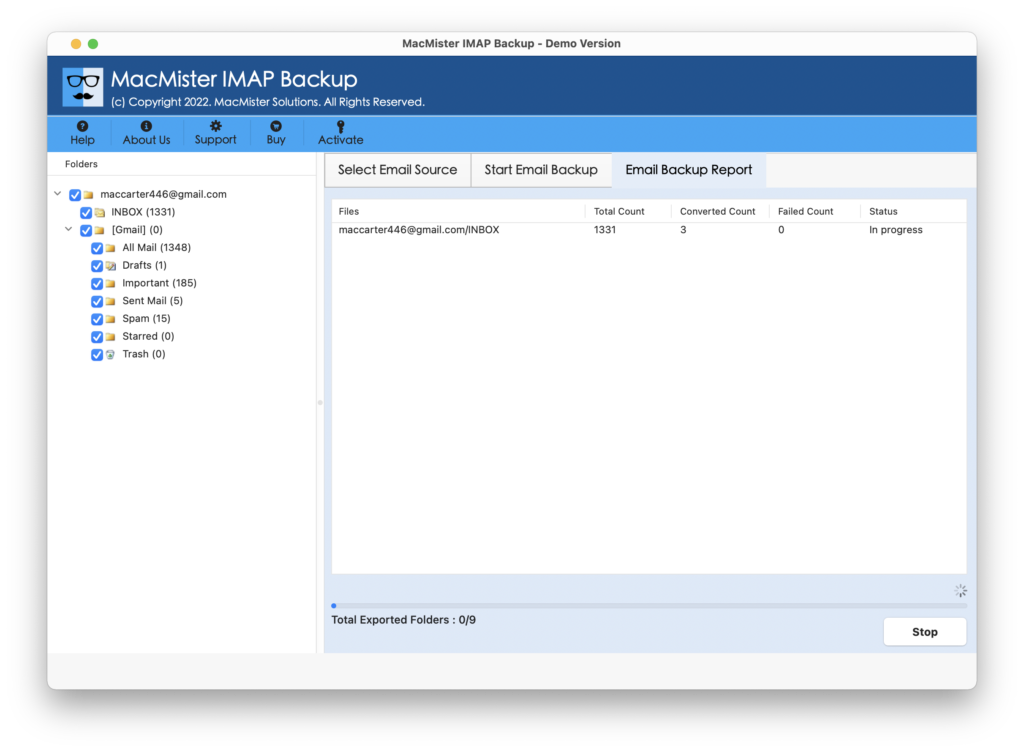
The process will complete in few seconds and the “Conversion Completed” notification will appear confirming that the app has successfully converted BigPond emails to PST. Click on the OK button and import PST file to necessary Outlook account with the help of the steps mentioned in the next segment.
Steps to Import PST to Microsoft Outlook for Mac
- Open Outlook on your Mac.
- Go to File and click Import.
- Select Outlook for Windows archive file (.pst).
- Tap Continue button.
- After process completes, click Finish button.
The imported items will be shown on the left navigation pane under On My Computer.
Steps to Import PST to Microsoft Outlook for Windows
- Open Outlook on Windows.
- Go to Open & Export and select Import/Export option.
- Use Import from another program or file option and tap Next.
- Choose Outlook Data File (.pst) and hit Next button.
- Click on Browse to load PST file path and simultaneously select the necessary option from Options. Click Next.
- Set the options appearing as per requirements and click Finish button.
PST files will immediately import to specified Outlook account on Windows and on the left pane, one will find all the imported items.
Overall, the application will immediately convert BigPond emails to PST and deliver the results without altering the original database and folder structure.
Why to Choose MacMister BigPond to Outlook Tool?
MacMister BigPond to Outlook is definitely a right solution to convert BigPond emails to Outlook with attachments. It is designed with a lot of features and some of them are –
- Easily and directly convert BigPond webmail emails to Outlook with attachments.
- Offers filters to convert BigPond emails to PST as per specific date, subject, month, etc.
- Maintains the data integrity and folder structure of BigPond account throughout process.
- Built with a user-friendly GUI so that professional/novice users can utilize the app effortlessly.
- Besides PST, also supports 15+ saving options such as PDF, MSG, OLM, EML, MBOX, MHT, HTML, CSV, IMAP, G Suite, Yahoo, Office 365, Gmail, and more.
- Shows Email Backup Report that provide the details of total emails converted, emails left for conversion, and conversion status.
- Performs the process really well on the entire range of Mac OS versions including Mac OS Sonoma. Moreover, Windows users can convert BigPond emails to Outlook on Windows 11 and earlier versions.
Epilogue
In the article, we have discussed the easy and simple way to convert BigPond to Outlook with emails and attachments. The solution is reliable, trustworthy, and highly secure. Any user can use the app without any issues and perform the conversion effortlessly. Also, the features are advanced that will help users converting BigPond emails to Outlook as per specific requirements. Download the free demo of the app and check the complete process by converting first 25 BigPond emails to Outlook free of cost.
Quick Note. You may also try MacMister Email Backup Software Mac & Windows solution that offers 30+ webmail sources from which users can choose the required email service and convert its emails into 15+ saving options.