Comcast Email Not Working on iPhone! Top Methods 2023

Want to configure Comcast service on iPhone but finding difficulty in doing the same? Facing errors in repetition and asking why Comcast email not working on iPhone? Looking for the best fixes to implement the required task! If yes, then pause your search now because in the section we have discussed multiple methods that one can try to configure Comcast email on iPhone.
Unlike other email service providers, configuring Comcast webmail on iPhone is complicated. There are multiple steps that one needs to go through and skipping a single step can cause Comcast to stop working on iPhone. However, the error occurs due to several reasons and some of them are highlighted here.
- iPhone is not connected to the internet or there is no connection stability.
- Not enough space left for Comcast emails to come through.
- The settings of the Comcast server are not properly configured and may fail to work.
- The email ID, Password & other details of Comcast is incorrect.
- iPhone’s old version is still in use. Not updated to the latest iOS version.
- Third-party applications on iPhone are stopping Comcast from working appropriately.
Quick Note. Use MacMister Comcast Backup Tool for Mac to backup Comcast emails with attachments into PST, PDF, MSG, EML, MBOX, MHT, HTML, DOC, CSV, TXT, OLM, IMAP, Thunderbird, Gmail, Yahoo, and many more on macOS. Download the free demo now and migrate the first 25 Comcast emails into the required saving type free of cost.

We have discussed some common issues here but definitely, users can face other types of problems as well, but no worries, go through the solutions mentioned in the next section.
Fix – Why is Comcast Email not working on iPhone?
The process has two parts:
- Part 1. Ensure Comcast Email is added
- Part 2. Different ways to fix Comcast email not working on iPhone
Part 1. Ensure Comcast Email is added
Comcast can fail if the service is not configured properly. So, here we have shown the right way to add Comcast email to iPhone. Follow the steps:
Step 1. Open the Mail app on your iPhone and click “Other”.
Step 2. Enter the necessary details and click Next. Also, make sure that username and password are entered correctly.
Step 3. If details are correctly entered, then Comcast email will be configured, and continue to use it.
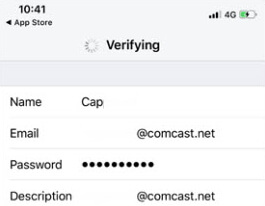
Part 2. Six Ways to Fix Comcast Email not working on iPhone
If you have configured Comcast but still facing problems, then try the solutions discussed here:
Fix 1. Cross-Check Notification Settings and iOS Mail Fetch
Follow the solution if you are unable to see Comcast emails and modify the settings accordingly.
Step 1. Open Settings of your iPhone and select the Passwords & Accounts option.
Step 2. Choose Fetch New Data and then go with the settings you like – Automatically, Manually, or a schedule to fetch data.
Note. The default setting for all devices operating iOS 11 and later is Automatically.
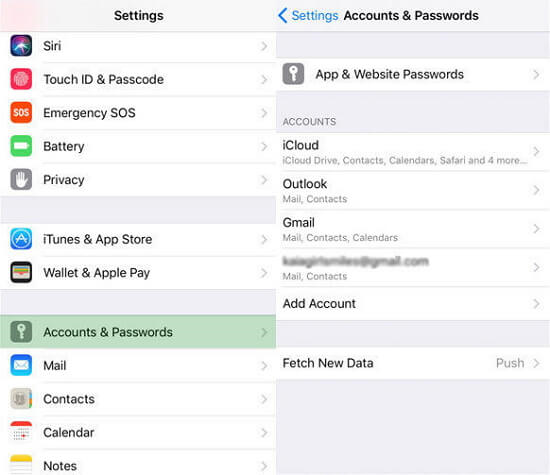
Fix 2. Remove and Reconfigure Comcast Email Account
Try removing the Comcast email account and then configure it again on your iPhone. Follow the steps:
Step 1. Sign in to Comcast email on the computer to ensure that all emails are present.
Step 2. Now on your iPhone, go to Settings and click the Passwords & Accounts option and click Comcast email account.
Step 3. Click Delete to remove the account and wait for some time before adding it again.
Fix 3. Resolve Comcast Email not working on iPhone without Data Loss
If there is a problem in iOS itself then some email features can operate abnormally. But, unfortunately, there is no setting on the device that you can use to repair the system itself. However, there are multiple third-party applications available on the system that you can use to fix all the system errors.
Fix 4. Force Restart of iPhone
A forced restart of the iPhone can fix the problem. Although it is not necessary that it will work, you can try it once. Follow the steps to see how to force restart an iPhone.
For iPhone 8 or later models (including iPhone SE 2nd generation):
- Press and release the volume up button immediately.
- Press and release the volume down button immediately.
- Press and hold the side button (power button) until you see the Apple logo.
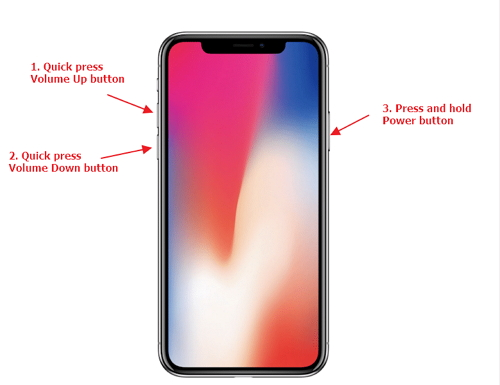
For iPhone 7 and 7 Plus
- Concurrently press and hold the volume down button.
- Hold the volume down button & simultaneously press and hold the side button.
- Keep holding both the buttons until Apple logo appears.
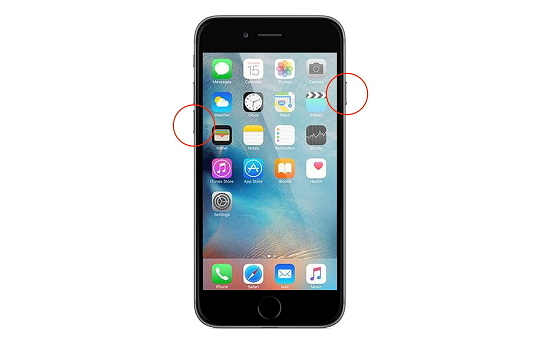
For iPhone 6 and earlier models
- Press and hold the home button
- While holding the home button, press and hold the top or side button (power button).
- Continue holding both buttons until you see the Apple logo on the screen.
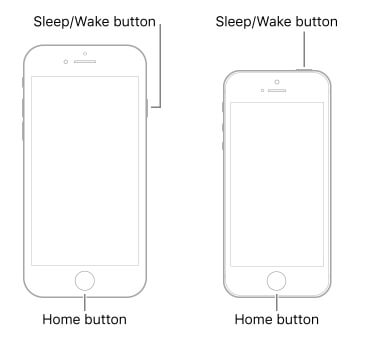
Note. Force restart of the iPhone can erase your data or settings. It is a useful troubleshooting step when iPhone becomes unresponsive or encounters software-related issues.
Fix 5. Reset all Settings
Performing the resetting of a device is the easiest way to remove conflicted settings that are creating difficulty in configuring Comcast emails.
To reset all the settings, go to Settings. Click General. Select Reset. Choose Reset All Settings. Start your device again and check if the problem still persists.
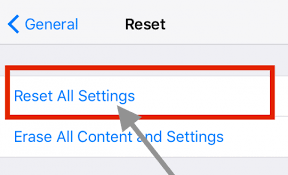
Fix 6. Update iOS to Latest Version
Update the iOS version of your iPhone. The update will come after fixing the bugs that were appearing in the previous version. However, updating the iOS version will repair the device and work normally. So, if any update is available, then give it a try.
To update your iOS:
Open Settings. Go to General. Tap Software Update and then hit Download and Install.
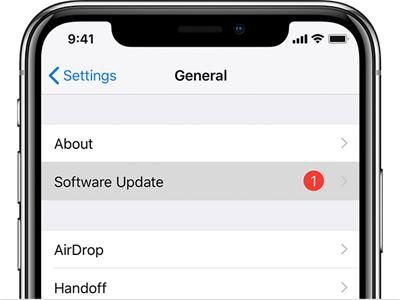
Epilogue
The blog has explained different commonly used and popular approaches to fix why Comcast email not working on iPhones. Go through the methods and choose the suitable solution. However, if you still encounter any problems, then it will be better to perform the migration of Comcast emails into accessible email clients with the help of MacMister Email Backup Software for Mac. It supports 90+ webmail clients and 15+ saving options. Download its free demo that is available for software evaluation and analysis.