Comcast Email IMAP Server not Responding – Top Fixes!
Is your Comcast email IMAP Server not responding? Facing difficulties in accessing its services? Wondering how to resolve it ASAP? Looking for some techniques to implement the process? Not to worry simply go through the solution and you will come across few approaches which you can apply to resolve the problem.
Comcast email services are one of the most popular platform for digital communication online. It has plentiful features that help users in managing their emails appropriately. This guarantees the ease of platform-wide support as well as secure service. Moreover, it is completely free of cost. This even transform the service efficient for personal and professional users.
But just like the other software has some issues, Comcast also possesses some technical difficulties which occurs from time-to-time. These issues can be resolved easily with slight technical know-how. Therefore, the following article will discuss quick and effective ways in which you can solve all encountered Comcast email issues.
Before trying to fix specific error, let’s understand the exact problem first. This will help us in delivering you the solution you needed.
Technical Difficulties in Comcast Webmail
There are different issues which users face while using Comcast webmail service. So, here we have discussed the list of most encountered issues that users sometimes need to deal with.
- Comcast webmail is loading slowly.
- Webmail not working properly.
- Facing error while adding Comcast ID.
- Not getting any new emails.
- Difficulty in accessing Comcast ID in Android.
- Issues with opening mail on the browser.
- Email Service is showing problem in Apple devices.
Now, we have mentioned the reasons and thus the next thing is finding the root cause of these errors.
Why Comcast Email Service is Not Responding?
There are multiple reasons when a Comcast webmail service stop responding properly. So, here we have mentioned list of reasons responsible behind the malfunctioning of Comcast webmail.
- Internet Connection is not stable.
- Used third-party professional app.
- Browser requires an update.
- Comcast is not supported by the browser.
- Service is temporarily down.
Now, we are clear with the reasons due to why some users face issues while accessing Comcast webmail service. Following is the list of solutions that can help you to resolve Comcast email problems.
Multiple Solutions to Fix Comcast Email IMAP Server not responding
Fix 1. Check System and Internet Connectivity
Sometimes, having slow internet connection can create difficulties for users while they try to access Webmail service. A good internet connection speed can give you flawless experience. The inappropriate connection may result in slow loading of webmail. And, to check the internet connection, you can open multiple tabs in your browser to see if they are opening results properly or not. If this does not work, then follow the below steps to fix the same:
- Test your modem or router for internet connection.
- Ensure that the connected cables are accurately placed.
- It is necessary that Comcast equipment is exactly set up as user manual.
- Check if the device is appropriately paired with the modem. However, you can pair your mobile or PC to the router if not already not connected already.
- After implementing the above steps, still you face the same problems, then restart the modem or router. You can disconnect and reconnect all connecting cables.
Fix 2. Comcast Email Server Settings
If Comcast account is associated with third-party email service such as Gmail, Outlook, or Yahoo, verify configuration settings. You can do the same by opening email application. Your Comcast email server settings determine the way your third-party email will function. Hence, it is advised to keep an eye on server settings.
Accessing email server settings of Comcast webmail is an easy process. All you need to do is navigate to “Settings” on your system. Then, open Microsoft Outlook or any third-party desktop-based email app that you utilize and go to File appearing in the main menu.
After you successfully opened files, navigate towards “account settings” and again choose “account settings”. Now, open your Comcast account and modify Comcast server settings by hitting “Change” buttons. Here, you can check the configuration settings of POP, SMTP, and IMAP for your Comcast webmail account.
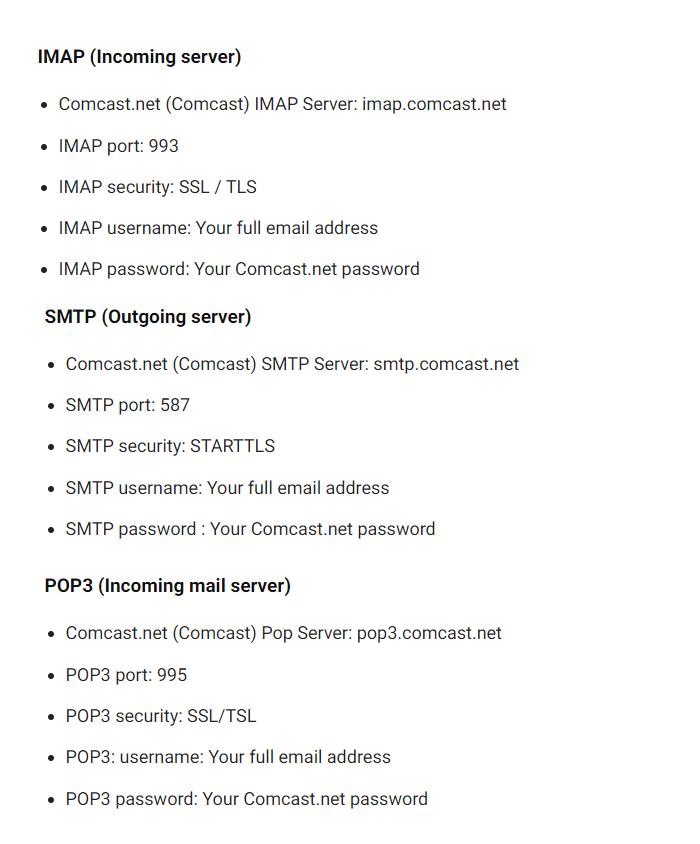
Fix 3. Problems related to Sending/Receiving of Comcast Emails
Users have sometimes faced problems with Xfinity email/send receiving features on Comcast accounts. They find it difficult to be able to send/receive emails. If you are facing similar problems, here is the checklist of factors that may help in resolving the issue.
- Ensure you have not reached maximum limit of sending/receiving of emails on Comcast account.
- Make sure to have enough storage capacity for appropriate working of email service.
- Ensure that your ID is not blocked by the sender.
- Always check the trash or spam folder for lost email messages.
- Enter correct recipient email address while sending emails.
Fix 4. Check Email Account Configuration Settings
If Comcast login is not working after successfully modifying email settings, you need to look email configuration settings. The following are some simplified ways you can opt to configure account settings:
- Ensure that you entered correct email address in email ID.
- Turn on SSL encryption if required.
- Verify if Outgoing Server has “smtp.comcast.net” and Incoming Server has “imap.comcast.net”.
- Make sure that incoming port has 993 and outgoing port has 587.
Fix 5. Check Web Browser
Most of the Comcast Webmail services are server-based. It is essential to ensure if browser is appropriately functioning or not. Even the little faults can sometimes give you unpleasant experiences. Hence, fixing browser errors is paramount in resolving the issue. Here are some considerations which you can undertake in fixing the problem.
- Make sure that your browser supports Comcast. If not, use a different browser.
- Clean all cookies and cache of a browser.
- Update your browser to latest version.
- Close the browser, restart your device and make second attempt for login.
Fix 6. Get Comcast Backup Tool
If the above fixes won’t work, you can use Comcast Backup for Mac & Windows app. A solution that helps in transferring Comcast webmail service into 15+ other options. It allows to save Comcast emails to PST, PDF, MSG, EML, EMLx, MHT, HTML, DOC, IMAP, Gmail, Yahoo, CSV, and more.
Its interface is simple and technical and non-technical users can opt it effortlessly to implement the necessary task. Moreover, you will discover a lot of features that help you to save Comcast emails on Mac according to specific requirements. You can download the trial edition and check the process for free.
Epilogue
In the blog, we have highlighted different fixes to resolve “Comcast Email IMAP Server Not Responding”. The first 5 fixes are manual and the 6th fix is a recommended professional tool i.e. Email Backup Software Mac & Windows that helps you to transfer Comcast email messages into 15+ saving options. By using the same you can prevent your data from inaccessibility. It even has a trial edition which you can use to check the process. It also has the ability to save the first 25 Comcast emails into a required saving option for free.